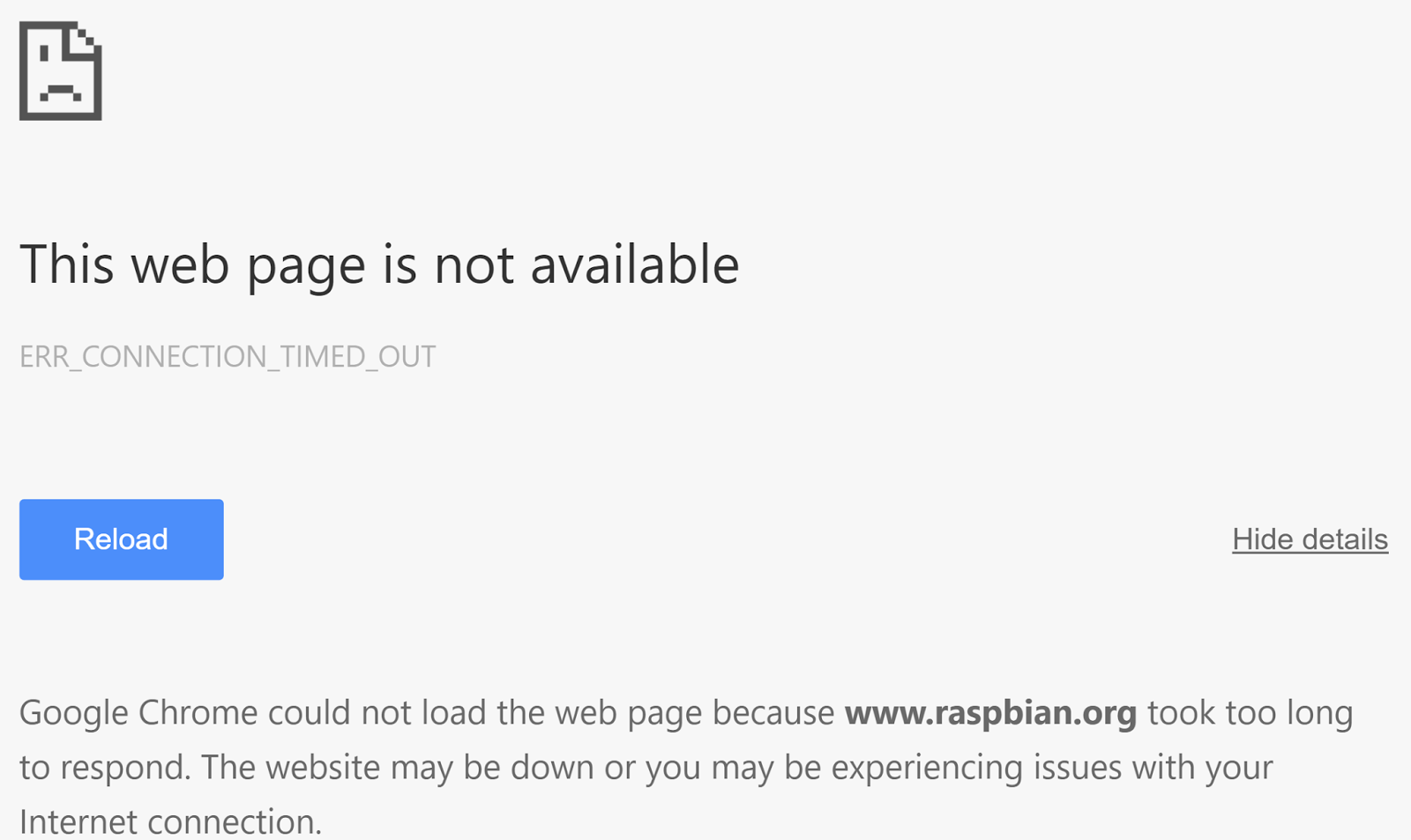Jump to the list of sources/mirrors (in apt sources.list format)
Raspberry Pi's entire website down?Can't access the Raspberry Pi mirror redirector?
Well, here's a bunch of sources that you can add to /etc/apt/sources.list to get yourself back on your feet - in case of another shutdown of the Raspberry Pi foundation's websites.
Last updated: November 2015. List based on a cache of: http://www.raspbian.org/RaspbianRepository
Jump to the list of sources/mirrors (in apt sources.list format)
Regions & Countries:
- Europe
- United Kingdom
- France
- Ireland
- Germany
- Italy
- The Netherlands
- Belgium
- Switzerland
- Sweden
- Portugal
- Slovenia
- Austria
- Hungary
- Denmark
- Slovakia
- Czech Republic
- Russia
- Poland
- Moldova
- Latvia
- Lithuania
- North America
- United States
- Canada
- South America
- Brazil
- Colombia
- Ecuador
- Oceania
- Australia
- New Caledonia
- Vanuatu
- Asia
- Singapore
- China
- South Korea
- Japan
- Indonesia
- Israel
- India
- Taiwan
- Bangladesh
- Philippenes
- Africa
- South Africa
It is recommended that you only choose the mirrors that are hosted in the country/region closest to you.
Also, have a copy of the mirror list, but instead of it being the latest debian release, point it to an older version.
i.e.
Have both
"deb http://mirror.aarnet.edu.au/pub/raspbian/raspbian jessie main contrib non-free rpi"and
"deb http://mirror.aarnet.edu.au/pub/raspbian/raspbian wheezy main contrib non-free rpi"in the same file.
Don't forget to "apt-get update" after you have modified "/etc/apt/sources.list"!