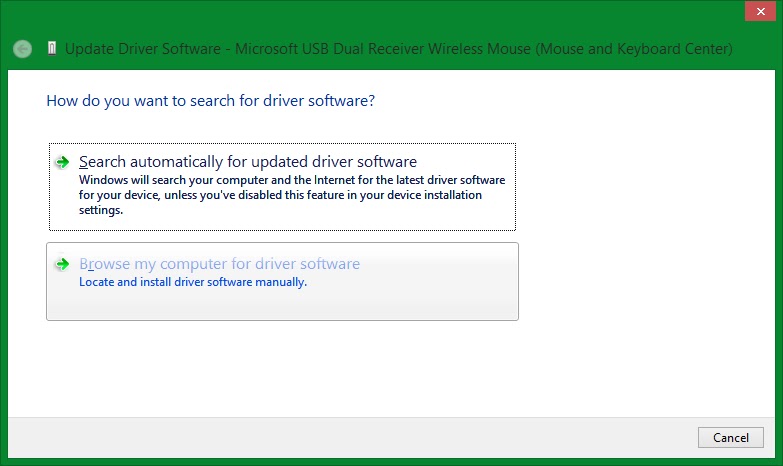Table of Contents
Pre-solution
What didn't work
Dealing with the scrolling issues with the Microsoft Mobile 3500 Mouse turned out to be fairly simple, but- After plenty of messy registry hacks
- (changing
HCKU\Control Panel\Desktop\WheelScrollLines,HCKU\Control Panel\Mousekeys didn't work)
- (changing
- After plenty of time spent messing around with Control Panel
- The basic "tutorials" only show you how to change the amount of lines scrolled at a time, but does not deal with the problem regarding the mouse scroll wheel sensitivity
- The basic "tutorials" only show you how to change the amount of lines scrolled at a time, but does not deal with the problem regarding the mouse scroll wheel sensitivity
- After restarting/logging off a few times (logging off is apparently supposed to apply the registry changes that you've made)
- And even after re-plugging the nano-transceiver device,
Nothing seemed to work to fix the delayed/slow scrolling with the Microsoft Mouse...
The conclusion can be drawn from the troubleshooting methods failing to fix the device is that it appeared to not be an issue with the registry, nor the physical hardware itself...
- In fact, scrolling is perfectly fine in the web browsers (Google Chrome, Internet Explorer),
- yet scrolling with the scroll wheel fails to work properly in Windows Explorer, Notepad, and even the Windows Volume control
Root of the problem
Previously, a USB mouse was attached to the device, and the scroll wheel functioned correctly.Since Google Chrome's scrolling worked as-expected with the Microsoft Mobile mouse, that's enough evidence to suspect that it has something to do with the "Microsoft Mouse and Keyboard Center" application that decides to install itself with most Microsoft Mouse/Keyboard Hardware...
But, the hitch with most Microsoft software is that they're quite difficult, or not even possible to uninstall without even more time dedicated and specialized knowledge.
Here's a post you might like to read if you're looking towards uninstalling Microsoft's Mouse and Keyboard Center: https://raywoodcockslatest.wordpress.com/2014/02/04/uninstall-mmkc/
I guess the best part about it is that the author had to manually purge the program, where even a dedicated uninstallation tool could not remove this program.
Solution
As mentioned previously, the solution to get your scroll wheel on your Microsoft mouse to work the way you expect it to is to remove the mouse's dependency on the Microsoft Mouse and Keyboard Center.This can be done without even uninstalling the Microsoft Mouse and Keyboard Center.
So here are the steps to get your mouse wheel to scroll correctly again.
- Open up Control Panel. You can do this by typing "Control Panel" in the start menu
- Search up "Device Manager" in the top-right corner of Control Panel, and open it
- Expand the "Mice and other pointing devices" subgroup by clicking on the arrow button to the left of the text
- Right click on the field entry containing "Microsoft USB Dual Receiver Wireless Mouse" and click on "Properties"
- Change to the "Driver" tab
- Click on "Update Driver" within the Driver tab
- Choose "Browse my computer for driver software" (which is a lie, since you're trying to perform the reverse of updating/installing a driver)
- Choose "Let me pick from a list of device drivers on my computer"
- In the select box, select the "HID-compliant mouse" option and click on "Next"
- And that's it! It's a very simple procedure to follow, but it resolves hours of frustration with your mouse, and saves you even more time by allowing you to scroll properly...