iOS 7 has been released!
Update iTunes to iTunes 11.1 and connect your iPhone, if iTunes does not recognise your phone then follow these instructions:
- Right-click the Apple iPhone, Apple iPad, or Apple iPod entry in Device Manager and choose Update Driver from the shortcut menu.
- Click "Browse my computer for driver software."
- Click "Let me pick from a list of device drivers on my computer."
- Click the Have Disk button. (If the Have Disk option is not present, choose a device category such as Mobile Phone or Storage Device if listed, and click next. The Have Disk button should then appear.)
- In the "Install from Disk" dialog, click the Browse button.
- Use this window to navigate to the following folder: C:\Program Files\Common Files\Apple\Mobile Device Support\Drivers.
- Double-click the "usbaapl.ini" file. (This file will be called "usbaapl64.ini" if you have a 64-bit version of Windows. If you don't see "usbaapl64" here, or if there is no Drivers folder, look in C:\Program Files (x86)\Common Files\Apple\Mobile Device Support\Drivers. instead).
- Click OK in the "Install from Disk" dialog.
- Click Next and finish the driver-installation steps. Open iTunes to verify that the device is recognized properly.
Oh and here are the ipsws for iOS 7.0.2:
iPhone 5S GSM – iPhone6,1_7.0.2_11A501_Restore.ipsw
iPhone 5S Global – iPhone6,2_7.0.2_11A501_Restore.ipsw
iPhone 5C GSM – iPhone5,3_7.0.2_11A501_Restore.ipsw
iPhone 5C Global – iPhone5,4_7.0.2_11A501_Restore.ipsw
iPhone 5 (All Others) – iPhone5,2_7.0.2_11A501_Restore.ipsw
iPhone 5 (AT&T/Canada) – iPhone5,1_7.0.2_11A501_Restore.ipsw
iPhone 4s – iPhone4,1_7.0.2_11A501_Restore.ipsw
iPhone 4 GSM (Rev A) – iPhone3,2_7.0.2_11A501_Restore.ipsw
iPhone 4 GSM – iPhone3,1_7.0.2_11A501_Restore.ipsw
iPhone 4 CDMA – iPhone3,3_7.0.2_11A501_Restore.ipsw
iPad 4 CDMA – iPad3,6_7.0.2_11A501_Restore.ipsw
iPad 4 GSM – iPad3,5_7.0.2_11A501_Restore.ipsw
iPad 4 WiFi – iPad3,4_7.0.2_11A501_Restore.ipsw
iPad mini CDMA – iPad2,7_7.0.2_11A501_Restore.ipsw
iPad mini GSM – iPad2,6_7.0.2_11A501_Restore.ipsw
iPad mini WiFi – iPad2,5_7.0.2_11A501_Restore.ipsw
iPad 3 WiFi – iPad3,1_7.0.2_11A501_Restore.ipsw
iPad 3 GSM – iPad3,3_7.0.2_11A501_Restore.ipsw
iPad 3 CDMA – iPad3,3_7.0.2_11A501_Restore.ipsw
iPad 2 Wi-Fi (Rev A) – iPad2,4_7.0.2_11A501_Restore.ipsw
iPad 2 Wi-Fi – iPad2,1_7.0.2_11A501_Restore.ipsw
iPad 2 GSM – iPad2,2_7.0.2_11A501_Restore.ipsw
iPad 2 CDMA – iPad2,3_7.0.2_11A501_Restore.ipsw
iPod touch 5G – iPod5,1_7.0.2_11A501_Restore.ipsw
Original Post
Not an Apple developer but want to test out the latest and shinest iOS version, iOS 7?The following post contains download links for various versions of the latest iOS 7 Beta, iOS 7 Beta 2:
Scroll down for links for the iPad 2, iPad 3, iPad 4, iPad Mini 1, iPhone 4, iPhone 4S, iPhone 5 and the iPod Touch 4th Gen iOS 7 Beta 2 firmware.
Important! Remember to backup critical data before proceeding.
CDMA = Sprint, Verizon
GSM = AT&T
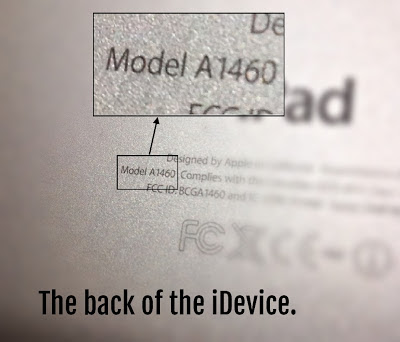
iOS 7 Beta 2 Links:
iPad 4 (iPad3,4 | A1458 | Wi-Fi) - 11a4400f.dmg
https://mega.co.nz/#!kI0RhQYK!ebUliUJp6KJ2rB9R-Plfw0Pu-m8lyKggZYcfMucpAnchttps://mega.co.nz/#!mJM3mCzI!ZqAGiBavlZbgIbRxaCxd7hlPdg5Naxb0o1nw3V0wwfk
iPad 4 (iPad3,5 | A1459 | GSM) - 11a4400f.dmg
https://mega.co.nz/#!8IlX2ZLS!XynSXQ3IVYOmFqz07pGASR9ng30DUMxDqyVS2tpqRewhttps://mega.co.nz/#!XQs0TDQA!Jc-RImQeGGx1cLLexGUa9VF6nElkeblnGKmKKKRyjf0
iPad 4 (iPad3,6 | A1460 | GSM+CDMA) - 11a4400f.dmg
https://mega.co.nz/#!YVFyjDDA!Uzt6g2D2GsJ8_iFUXBPFDw9oVXMbb4xeert3D2Kwi3wiPad mini (iPad2,5 | A1432 | Wi-Fi) - 11a4400f.dmg
https://mega.co.nz/#!xB9SSRzY!WrW4VXf8su8qwds1VElaKgTpljJZUq8SB1pBqQ4jwRwhttps://mega.co.nz/#!WUFTGLYD!Q0MT_1SuP_pT8AQXKfKkQCauqBVcVqNwVP-Z6AepW_g
iPad mini (iPad2,6 | A1454 | GSM) - 11a4400f.dmg
https://mega.co.nz/#!MUUEzLLJ!B3xdalbUHzx4e7Avx2ITu0FKdzZQ-YfHSsacZ-PeNv8https://mega.co.nz/#!yIk2GbYB!PoZEAiEL5byeGILvUSXJojUAY1oeiu2Hzva2pBPvQb0
iPad mini (iPad2,7 | A1455 | GSM+CDMA) - 11a4400f.dmg
https://mega.co.nz/#!dVNg2CjS!RGQfdwN_tkSo6nk2mnVzOhe4dghyavW_oqfe7LjG4A4https://mega.co.nz/#!Hd12DRBR!XcgDg3-wrTgf3d_hKJ-PgF4nS0NiO1mEeSPn0xpNWC8
iPad 3 (iPad3,1 | A1416 | Wi-Fi) - 11a4400f.dmg
https://mega.co.nz/#!sAMSyYzY!NyJWCHGKbEQq4JRDLJdPIk2cOIhzjtuXPh7r7A9d3uchttps://mega.co.nz/#!qNkVBaCJ!caFleG6Eg0FwJe0Fw73YogrclfMDlxZFQufy9rXzPo4
iPad 3 (iPad3,2 | A1430 | GSM) - 11a4400f.dmg
https://mega.co.nz/#!1cUj1SiA!FcI46kXr8blK1ZXPtk-gLAGW4P5wwNiPY9CfFPGP3e8https://mega.co.nz/#!qEMFVIJQ!eNYWdXqlz0dOll5c9a5gmBx5DWYZkOEuNDbXOZ6CiEA
iPad 3 (iPad3,3 | A1403 | GSM+CDMA) - 11a4400f.dmg
https://mega.co.nz/#!ld93zJJT!drZUNV6Lhj-LAsR30EL9vBr3--gXB-Zt3jBTNqoPNM0https://mega.co.nz/#!LR0zyZAC!Qxz1unvmhf3QaowaWlH45xp_k8NDpZfJ3PEwDGsL-Rw
iPad 2 (iPad2,4 | A1395 | Wi-Fi Rev A) - 11a4400f.dmg
https://mega.co.nz/#!FN1VEC6Z!czo0LxGynjVmnIXT7Pu-Gj-Rl3wxNgMUQhzVh_As3cQhttps://mega.co.nz/#!zElABaJb!N__aJDmI-vynC3KIKMsv6C5Q-moiiPnWmLoGRwnpbXw
iPad 2 (iPad2,1 | A1395 | Wi-Fi) - 11a4400f.dmg
https://mega.co.nz/#!pd1z1B7R!SytMLlxjb-b5uH0Peq_oIDgqE4dwcLex20P72Tf17ekhttps://mega.co.nz/#!qVdCnQxT!bVep5iNTzjcEE3Rycg_DZDRtw9ABdbFBdPkbXWaU8PE
iPad 2 (iPad2,2 | A1396 | GSM) - 11a4400f.dmg
https://mega.co.nz/#!0JEClDZL!OGs0TET3UvAS6ULQ9xI9lQUb5QBWjjFKKQJbqqj5ajEhttps://mega.co.nz/#!fItzwZCQ!RKlPgDhIwhyWhAB3vFiJEXHPQNQH4aap-_nJMMDWtoE
iPad 2 (iPad2,3 | A1397 | CDMA) - 11a4400f.dmg
https://mega.co.nz/#!tVtF3JBY!ZDvyW1BDEcubWS58SlV4-DmPtNgskJuNnOX4wxte9x0https://mega.co.nz/#!LR0zyZAC!Qxz1unvmhf3QaowaWlH45xp_k8NDpZfJ3PEwDGsL-Rw
iPhone 5 (iPhone5,1 | A1428 | GSM) - 11a4400f.dmg
https://mega.co.nz/#!9ZdQwTBb!WD3BOn-GfUk54NQ0NeRd0Azkk9wGtvmLJlORX2BEYe4https://mega.co.nz/#!2Q0GHTja!VWdNx34SXPv9cAErKC6QiRiuwC0XTe_tkOg3SF6toUE
iPhone 5 (iPhone5,2 | A1429 | GSM+CDMA) - 11a4400f.dmg
https://mega.co.nz/#!5EVHjbIS!U_5HZFQX0Pk7nAhxt3g6xk0FKwY28SihMAlGp7grmOohttps://mega.co.nz/#!iAszkRqL!ZSOjT37o_ME_ynbKOPeRxU5odDchp537b17zCHP8eww
iPhone 4S (iPhone4,1 | A1387 and A1431) - 11a4400f.dmg
https://mega.co.nz/#!wBF3FajC!Bs8sKVHA7vJ1uDbc5z-tRA20uDUJu12ue4RH-MOwqxghttps://mega.co.nz/#!XEFUyCjA!byqmik2NwopqqFG_rRqloFtQym4_hZztP-_xQLWCUO8
iPhone 4 (iPhone3,2 | GSM Rev A) [Some 8gb model iPhone 4's] - 11a4400f.dmg
https://mega.co.nz/#!YBdTUBCD!Q5XAhHIa47MVj-jwV3qBOl5LaAIFBF1xNJVS0jhkgZIhttps://mega.co.nz/#!6N1zmYZQ!fspVD0UL9dH_AOM_R5QlECQZ6IAPVYlMuO5aHRCzoWc
iPhone 4 GSM (iPhone3,1 | A1332) - 11a4400f.dmg
https://mega.co.nz/#!cFUSiRAa!YDbim2ZeKaFD1_8jzRhDU1uD9u0plwEeYWlLsYFuFW4https://mega.co.nz/#!zRVkiBpA!WwLrTAB1Ay2m61dz2W_lE2ccByZ9CjaohsmMFZ07Oxg
iPhone 4 (iPhone3,3 | A1349) - 11a4400f.dmg
https://mega.co.nz/#!pcNkiZCB!XZx4kDMnCUS9Sxes8HgWnBrCN04UmcGVphG3aMxCQsEhttps://mega.co.nz/#!yQETCbpK!b8uziw1mKoBhN8rHlUhpHVpAMzMMy-KIA1Rz5OqEUNQ
iPod 5 (iPod5,1) - 11a4400f.dmg
https://mega.co.nz/#!1NkUATiR!K7XCuXQCq3PBa4kl-wNWEVu21UNoD0j1zkSJrrpWk-ohttps://mega.co.nz/#!jZ9zEI4D!K7XCuXQCq3PBa4kl-wNWEVu21UNoD0j1zkSJrrpWk-o
> installation guide here <
Old iOS 7 Beta 1 Links:
iPhone 5 (iPhone5,2/A1429):
https://mega.co.nz/#!yZEVhDiQ!K4vcWFvkUGQAzOlWfQww4GvF6A4c8VfmGlg_kHhU5Iohttps://mega.co.nz/#!WBJmUYCQ!CXeIE1XLb4Lj4NSceFAgDjXmHptsqDKl-P1xQx905PM
https://mega.co.nz/#!pxMmAJJA!dQIf_g96YrszaZm1tJ2SVQWuyDAcboAYQ_4i0evzuLI
https://mega.co.nz/#!Q1dHkBqL!BpV72UQwVPouRTWIDwuYXz-oe6wcghIAXf9yA1ijcdc
https://mega.co.nz/#!qwIGlBQL!GryQXyLOuTdwOaz2FidWrnCO748C65FPS4pOlQgJCg8iPhon
https://mega.co.nz/#!kANRQCLA!QfScRhDM8mgkN6leI6tW3D7eEYs0bhfaF53L1yf-RtY
https://mega.co.nz/#!9QEiyQ7a!K6fnondIwonoexh6g_O81mWRTpZaFAUZ9fAmnIdNAeo
https://mega.co.nz/#!9R9BzSJS!K4vcWFvkUGQAzOlWfQww4GvF6A4c8VfmGlg_kHhU5Io
iPhone 4S (iPhone4,1):
https://mega.co.nz/#!Dsw0DJqA!UUDsBw-8oJft0sOYkBZeCWM9ijofsCNm1obLlMpmV0Mhttps://mega.co.nz/#!Gk5j0KiK!WShtCFFe7HPyF51SKzlRhFCR0Qde8cMNkvSS1ldYzos
https://mega.co.nz/#!QFUyDAgQ!ckL72TdH7SG2aAQfX6-peSm75wFryQEL5UBkcj2qBus
https://mega.co.nz/#!1Y0jlQ5B!Z5iu61VRwnZGaYiFDVQHxi1I4E8oHHPdBE3mUx6EEnU
https://mega.co.nz/#!nNkizQ4J!Xseclik-GfTa-Dc4nodMRhDjhOBUGPOnzJUrsJ9sKkA
https://mega.co.nz/#!NoUjiBpA!Z_WlWFf5jJ-55X_iyUloJn3j8eoiillgzpILEsalYqY
iPhone 4 GSM (iPhone3,1 [AT&T]):
https://mega.co.nz/#!hlFCzYxR!ZCoSY2Z_YtpDfEn0Ah8zVSPM4L4XxIjdFmMajBwDRHkhttps://mega.co.nz/#!4Z1yBJ7B!NloFjUSjaPh7y-DUcVj3PR1coyoemggdfNctxyIVIzE
https://mega.co.nz/#!n15VQBDK!R8jMCW7X_Ojd_NKPShPUYEtVcC9PzaVeisFeZXq1BSg
iPhone 5 (iPhone5,1/A1428):
https://mega.co.nz/#!bd0VQJrC!X1dr3h0rfq1AD9sCjLtsp2SIhIdnSEzdV_zWPZQdnNYhttps://mega.co.nz/#!tdxkgawD!LlN5iGUquQaqWbdzl5iiry7bLkQVvG8Z_0jW--79o4I
https://mega.co.nz/#!HwRW3Bqb!U_PBaVaYun-i3v1AM5e-rWpAQkYeI2Xdnxcksm_ZmT4
https://mega.co.nz/#!Yo0x3TLZ!blqQHVmipUnNueLB0ggoDy4nP6BretIrj3M5Aemz5vU
iPod 5 (iPod5,1):
https://mega.co.nz/#!gxdiSKzZ!QWnduy57cyHQJQJTF0cgjShDTrkQ541zhN6LpnYb8Nkhttps://mega.co.nz/#!IV1hwCKT!HUmA8hV3LEBNN3KmKUsuMDB2bWheholUBeBhkRr2NiU
iPhone 4 GSM Rev A (iPhone3,2 [Some 8gb model iPhone 4's]):
https://mega.co.nz/#!Fo8jiRpT!GS_JHBpNsldp5RbtbO4aLQPW8PYdHiKmEmAy3i1ObEohttps://mega.co.nz/#!S4ADnJbR!HwjgdCAG32lOe7sHnWegzCbWX4EXKCTQTUMtCYpinPM
iPhone 4 CDMA (iPhone3,3 [Sprint, Verizon]):
https://mega.co.nz/#!GhYRwARb!YvRWUEVLB7BbeumyT0shQHnVphQwuVPjHk8EgFi08n8How to/Installation guide/Install iOS 7
1. Download the ipsw that's appropriate for your iPhone or iPod Touch (choose the first download link for each device if you aren't sure what link to choose)2. Navigate to your phone in iTunes
3. Shift click "Check for Update" and choose your the ipsw file that you've downloaded
4. Follow all dialog prompts
5. Wait a little
5.Wait a little more.
6. Hey look..
7. Welcome, to iOS 7
Notes:
You do not need a UDID to install iOS 7 Beta 1.All of your data will be retained once you update to iOS 7 Beta 2, just like a regular update..
Your apps WILL auto-update if you leave it as-is, so if you do have some modifications made to any of your app's files (back in iOS5), be prepared to lose them, or quickly disable auto-update from the settings menu.
Performance is kind of slow on the iPhone 4S and possibly the iPhone 4, meaning that turning the device on and off may take a while, and also, battery may drain noticeably faster then usual (may be due to the fact that your apps will auto-update). However, it's quite a reasonable trade-off for:
- Control centre (easy turn off/on of wifi, bluetooth, airplane mode anywhere)
- Unlimited safari tabs
- A cool and sleek multitask ui.
- More apps in homescreen folders (it's like a homescreen in a homescreen)
- Other cool stuff featured in iOS 7
Briefing
Apple latest operating system, iOS 7, contains many new features and functionality that mimic android, while still retaining the core "Apple" user experience.iOS 7 contains many new features that far surpass iOS 6 as a smartphone, including some listed above.
These functions make iOS 7 worth it to update to, and though some apps like Skype and Kik will crash; Facebook, Twitter and other social media apps will still work and run smoothly.
iOS 7 is free to update provided that you have the .ipsw firmware and software, which usually requires an Apple developer account to download.
These links are provided in good faith, however, as iOS 7 is current buggy and filled with exploits, but is still overall usable as a consumer mobile OS, despite being beta.
During the use of iOS 7 Beta 1, your phone may crash a little, but typically it is an resilient OS that can withstand most crashes and always "resprings" after a bad crash, making it a lot more functional and resilient then android.
However, through gradual use, the OS actually warms up and becomes stable, crashing once a week (if you're too fast for the device), instead of 3 times per day... iOS 7 Beta 2 also seems a lot more stable then iOS Beta 1.
The live wallpaper (both lock screen and home screen), only works on iPhone 4S and newer, hence showing signs that iPhone 4 support is slowly being dropped.
The iOS 7 install process is smooth, and seamless, as mentioned above, making it quite a pleasant experience for users of iOS 6.
The colour design, icons and other visual effects may seem alienated to users new to iOS 7, but nevertheless, it still retains the old Apple user experience of previous iOS versions, making it easy and simple to pick up and learn..
 Users of iOS 4, 5 and 6 will be familiar to iOS 7, most of the hot and requested features are included with iOS 7, a cool new multitask bar, control panel, which mimics the jailbreak’s SBSettings (honestly, having a fast way to access Bluetooth, wifi, torch, airplane, rotation lock and brightness can be very useful at times)
Users of iOS 4, 5 and 6 will be familiar to iOS 7, most of the hot and requested features are included with iOS 7, a cool new multitask bar, control panel, which mimics the jailbreak’s SBSettings (honestly, having a fast way to access Bluetooth, wifi, torch, airplane, rotation lock and brightness can be very useful at times)iOS 7 is linked and provided as a free download on this blog with good intentions, iOS 7 contains many features that help users and as mentioned many times before is worth to update to if you love your iPhone and use it a lot.
iOS 7 beta is currently so new that it hasn't been released yet, so be ahead of everyone when it comes to technology! iOS 7 is definitely worth the upgrade (if you've prepared properly).
Why Mega?
Mega is a new, fast and reliable way to download files, it uses the https protocol of encryption along with state of the art encryption code to keep any data that you download confidential, hence being the "privacy company". Other filehosters lack the degree of service, features and protection that Mega offers.It provides a much faster and convenient download then rapidshare, mediafire, extabit, rapidgator and turbobit. Which makes Mega a stand-out choice amongst a large variety of filesharing websites. That and coupled with the high-speed downloads (where very high speeds can be achieved) make Mega not only a winner, but one of the best filehosters out there. Its launch only a few months ago truly shows how the days of filesharing sites such as Megaupload are now long gone, and sites such as Mega and Dropbox will prevail.
Bonus:
Apple iOS 7 VideosCool new Features of iOS 7 (Videos):
Panoramic WallpapersNotification Center, Control Center
New Multitasking UI
New Compass UI
Updated Safari with unlimited tabs
How to download iOS 7
How to install iOS 7
iOS 7 Beta 2
UDID Developer Account iOS 7
Fast download for iOS 7
Mega.co.nz iOS 7 backup links
iOS 7 Fast Mega Mirrors
Megaupload iOS 7
New features of iOS7
iOS 7 Download Links
iOS 7 Beta 2 works for iPhone 4 as well!




.PNG)
