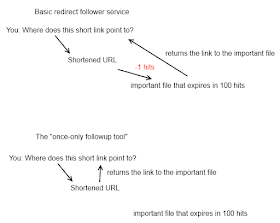A few years back Twitter offered and announced its t.co url shortener service that is now the standard URL shortener for all of twitter's link, making projects like this useful: http://tweeplus.com/#
This concept has most likely been thought about years ago, however this followup tool is unique in that it will only attempt to detect any redirects exclusively from your URL and not attempt to follow up or send a request to any secondary URLs that your link redirects to, keeping links that have a certain expiration time or secret token(s) confidential and untouched.